Set up the OWASP Juice Shop on Kali with Docker [Quickest Method]

Installing the OWASP Juice Shop on Kali with Docker is super fast because you don’t have to install anything but Docker. It also makes cleaning up the environment and/or starting over very easy, and all it takes is a couple of commands and mere seconds.
That’s assuming you already have a Kali Virtual Machine running, of course. If you don’t, here’s the quickest way to install Kali on VirtualBox.
Let’s get to it!
Installing Docker in Kali
If you prefer tutorials in a video format, here you go! Otherwise, written steps are below.
sudo apt update
sudo apt install -y docker.ioCode language: CSS (css)At this point, docker service is started but not enabled. If you want to enable docker to start automatically after a reboot, which won’t be the case by default, you can type:
sudo systemctl enable docker --nowThe last step is to add our non-root user to the docker group so that we can use Docker:
sudo usermod -aG docker $USERCode language: PHP (php)We now need to reload settings so that this permissions change applies.
newgrp dockerThe best way to reload permissions, though, is to log out and back in. If that doesn’t work, try to reboot the system. Otherwise, you may found that other terminal windows haven’t reloaded settings and you may get “permission denied” errors. But, if you’d rather not log out or reboot at this time, you can use the above command.
Running the OWASP Juice Shop on Kali with Docker
With docker installed, we can now pull in different environments as we need them, without having to install any other software for those environments.
For this course, we use the OWASP Juice Shop a lot. The Juice Shop is one of the most modern and sophisticated insecure web applications designed to be used in security training, and it includes vulnerabilities for all of the OWASP top 10, making it a great choice to learn about today’s top web security threats.
It uses modern languages and frameworks like Angular, JavaScript, Node.js and SQLite for the database.
Instead of having to spend a bunch of time setting up the application, we can run it with this simple command now that we have Docker installed:
docker run --rm -p 3000:3000 bkimminich/juice-shopIf that command doesn’t work, try this first:
docker pull bkimminich/juice-shop…and then re-run the docker run command above.
Once it pulls in the image and requirements, it launches the app which we can then access at http://localhost:3000/.
Since the Juice Shop is running on port 3000, we could run other environments on different ports (like 80) and easily switch back and forth.
What now?
At this point, you can explore the OWASP Juice Shop and have all the fun you want!
If you’d like to learn about SQL injections and other types of web-based injections, and perform them against the OWASP Juice Shop and other environments, check out our course: Injection Attacks: The Complete 2020 Guide.



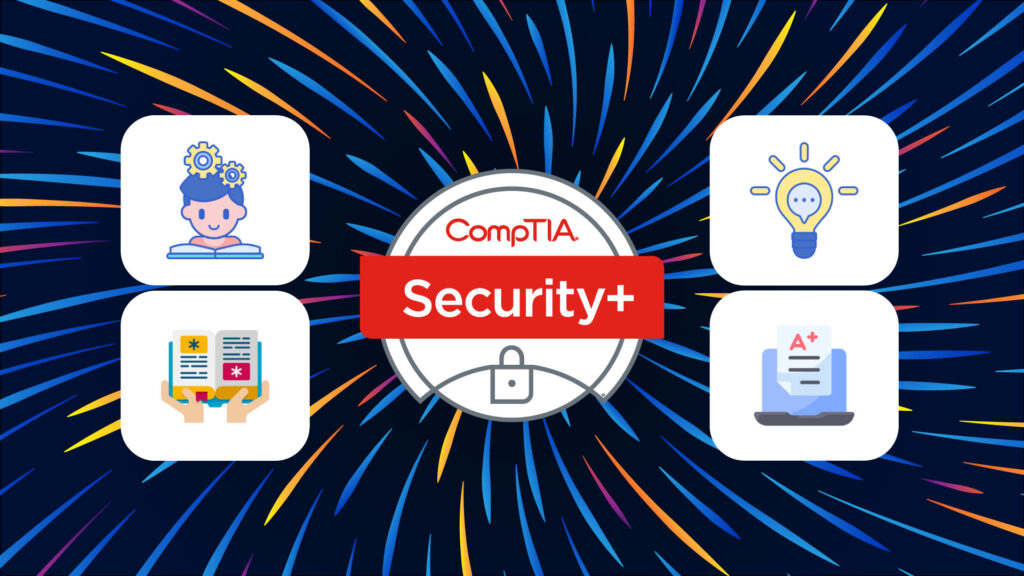
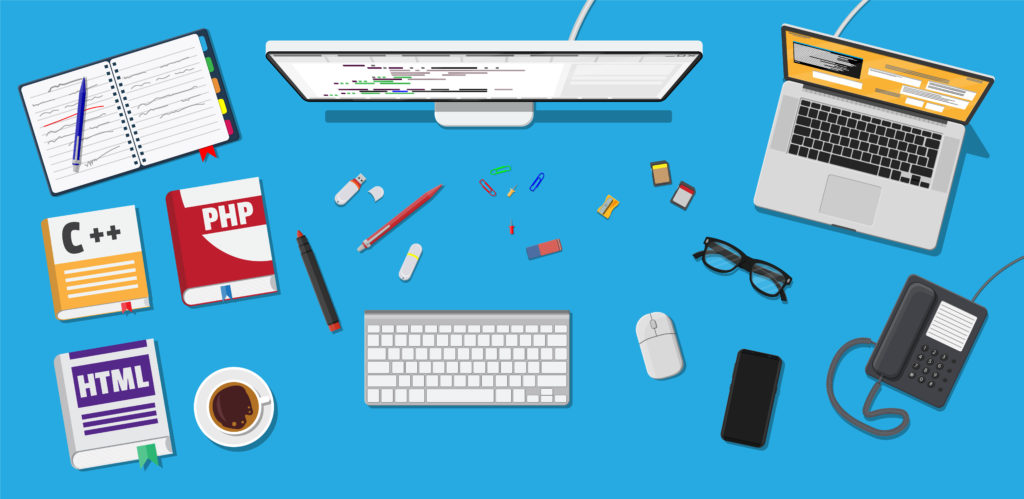
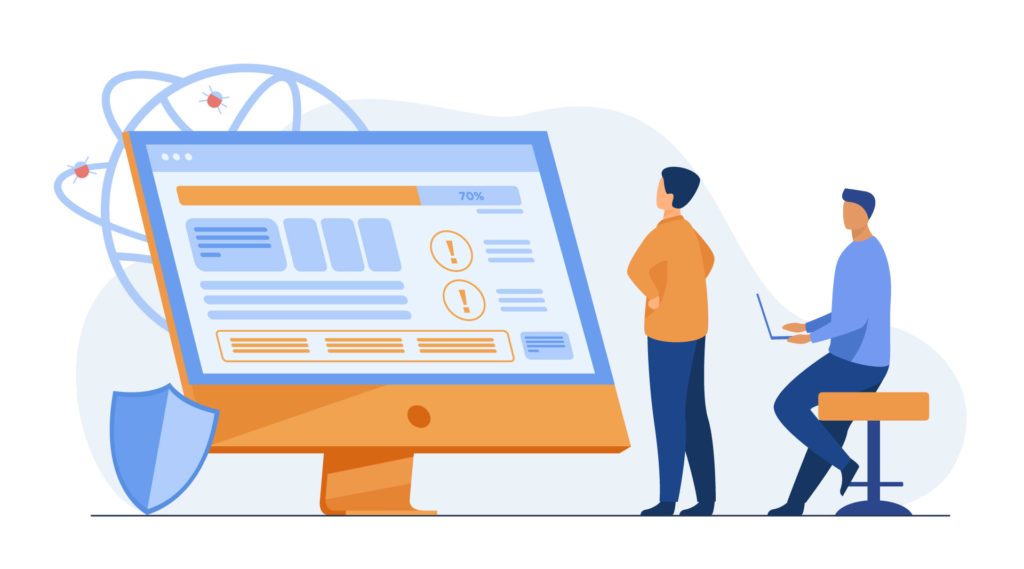

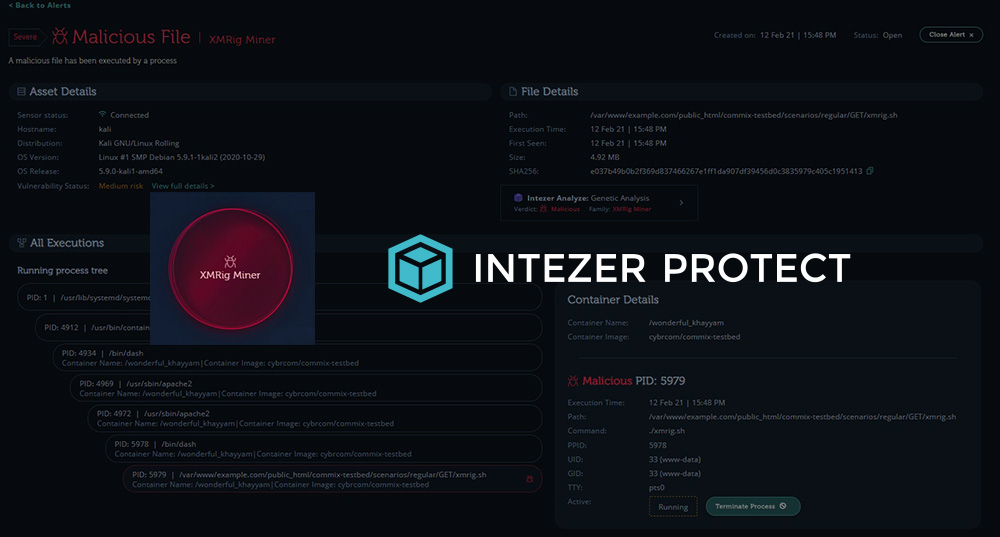
yo i get a centos defualt pagewhy is that a thing?
5fd2bdfdbf4b: Downloading 24.5MB/24.59MB
All are downloaded but this one is stuck here for an hour now i dont know what to do, Kindly help
Is that happening when you’re running this command? docker run –rm -p 3000:3000 bkimminich/juice-shop
I would try a docker restart and see if that fixes it: sudo service docker restart
When is enter the sudo apt install docker.io it says package not found
Hello, what do you see when you check your
/etc/apt/sources.listwith this command?sudo vim /etc/apt/sources.listDo you see something like this?
deb [arch=amd64] https://download.docker.com/linux/ubuntu bionic test stabe edge stabile stableIf so, remove everything after the URL except for stable. Save and exit by pressing
escthen:xfollowed byenterThen
sudo apt-get updatesudo apt-get install docker-ceIf you get a message saying that the installation was already attempted but could be defective, try this:
sudo apt --fix-broken installOtherwise, if it works you can skip that last command. Test that it works with:
docker run hello-worldThank you for this. This is indeed the ‘fast way’. I’m up and running with Juice Shop on Ubuntu 20 VM and can access it from my Windows and Kali machines. BTW… I have the Ubuntu running in a VM on our Hyper-V VMHost server which runs all our VMs for metasploitable, Win10 and other training machines.
Nice!!! Great work!
I am not too familiar with Docker images but I am curious about how it retains the progress when the docker goes down. I restart the image and it seems to keep track of my progress. I was expecting it to reset but how does it retain that info? Can you help me understand it? TIA!
Nevermind! I figured it’s stored in the cookies!
Nice! I was about to say, the environment should be getting wiped out as you take down containers and rebuild them. If you wanted to retain changes, you could use external volumes that you mount/unmount to containers.